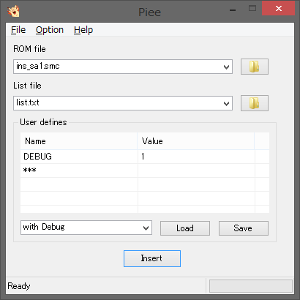
It is gui interface program for Windows.
Since it is honest rough making, there may be strange issues.
Perhaps the frequency of bug finxes is low.
TOC
Program Menu
File
| menu | description |
|---|---|
| Insert | Insert sprites into ROM file. |
| Uninstall | Uninstall systems from ROM file. |
| Abort | Abort the process. This is only valid during insertion or uninstallation. * If this function is used, the operation of the program may become unstable. |
| Exit | Exit the program. |
Option
| menu | description |
|---|---|
| Use PIXI compatible code | Enable PIXI compatible mode. |
| Enable Extra Bytes | Enable Lunar Magic’s Extra Bytes feature. |
| Force re-install | Force re-install system code. |
| Disable to generate Custom Tooltips | Disable to generate “ssc”, “mwt” and “mw2” files. |
| Show Debug Information | Show debug information after insert / uninstall |
| Don’t care Warnings | Don’t show error message after insert / uninstall |
| Directory option | Open the Directory Option Dialog |
Help
| menu | description |
|---|---|
| Version info | Open the Information / Error Dialog |
Main Window
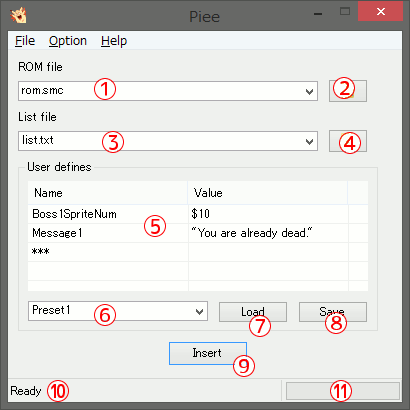
| control | name | description |
|---|---|---|
| ① | ROM file path combo box | Specify the path of the ROM file to insert sprites or uninstall GIEPY system. The number of recently used files can be changed with INI file. |
| ② | ROM file select dialog button | Open the file selection dialog for selecting the ROM file. |
| ③ | List file path combo box | Specify the path of the list file for sprite insertion. The number of recently used files can be changed with INI file. |
| ④ | List file select dialog button | Open the file selection dialog for selecting the list file. |
| ⑤ | User defines list view | List of user definitions. Please see Defines list control. |
| ⑥ | User defines preset combo box | List of the user define presets. Please see Defines list control. The number of defines presets can be changed with INI file. |
| ⑦ | User preset load button | Load the definition list selected in the combo box. Please see Defines list control. |
| ⑧ | User preset save button | Save the definition list with the preset name set in the combo box. Please see Defines list control. |
| ⑨ | Insert button | Insert sprites into the ROM. |
| ⑩ | Status bar | Display the current processing status. |
| ⑪ | Process Progress Bar | Display the progress of ASM insertion. |
Defines list control
How to use controls
Add define
-
Click
***cell twice. -
Input name of define into text box.
-
Push Enter key.
Edit define
-
Click cell that you want to edit twice.
-
Input name of define into text box.
-
Push Enter key.
Delete define
-
Click row that you want to delete.
-
Push delete key.
Save preset
-
Input preset name into User defines preset combo box(⑥).
-
Push Save button(⑧).
It adds the preset to the combo box(⑥).
It doesn’t save to the file. No message is displayed.
Load preset
-
Select preset from User defines preset combo box(⑥).
-
Push Load button(⑦).
It loads the preset into the list view(⑤).
It doesn’t read from the file. No message is displayed.
How to reference from ASM
From ASAR
Access by !definename.
For example,
| Name | Value |
|---|---|
| BossNumber | 1 |
| HelpMsg | “Help me!!” |
| HitPoint | $0A |
It’ll be expanded as follows:
!BossNumber = 1
!HelpMsg = "Help me!!"
!HitPoint = $0A
From TRASM
Access by definename (Same as label).
For example,
| Name | Value |
|---|---|
| BossNumber | 1 |
| HelpMsg | “Help me!!” |
| HitPoint | $0A |
It’ll be expanded as follows:
BossNumber = 1
HelpMsg = "Help me!!"
HitPoint = $0A
Directory Option Dialog
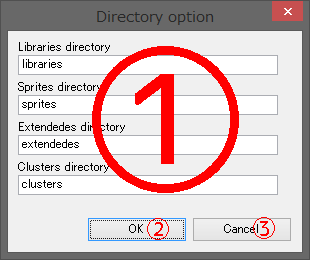
| control | name | description |
|---|---|---|
| ① | Directory name text boxes | Set the directory name here. |
| ② | OK button | Save the changes and close the dialog. If there is even one blank setting, an error dialog will be displayed. |
| ③ | Cancel button | Discard the changes and close the dialog. |
Information / Error Dialog
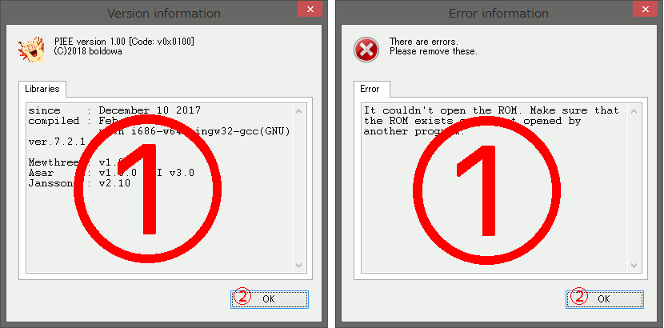
| control | name | description |
|---|---|---|
| ① | Information Tab-view | Display version information and error information. |
| ② | OK button | Close the dialog. |
INI file
Settings are saved in “piee.ini”.
[System] section
| key | description |
|---|---|
| X | The X position on startup. |
| Y | The Y position on startup. |
| RecentRomNums | Maximum number of items to store in recently used ROM files. |
| RecentListNums | Maximum number of items to store in recently used List files. |
| DefineListNums | Maximum number of defines preset. It disappears in order from the last saved. |
[Flags] section
| key | description |
|---|---|
| IsForce | The setting for Force re-install option. |
| IsExtraBytes | The setting for Enable Extra Bytes option. |
| IsPixiCompatible | The setting for Use PIXI compatible code option. |
| DisableSscGen | The setting for Disable to generate Custom Tooltips option. |
| IsDebug | The setting for Show Debug Information option. |
| IsDisableWarn | The setting for Don’t care Warnings option. |
[Dirs] section
| key | description |
|---|---|
| LibrariesDir | Libraries directory name. |
| SpritesDir | Sprites directory name. |
| ExtendedesDir | Extended sprites directory name. |
| ClustersDir | Cluster sprites directory name. |
[RecentRoms] section
| key | description |
|---|---|
| path(Num) | The item of recently used ROM file. |
[RecentLists] section
| key | description |
|---|---|
| path(Num) | The item of recently used List file. |
[Defines(Num)] section
| key | description |
|---|---|
| Name | Define preset name |
| define(Num) | Definition name and value pair. They are delimited by “:”. |